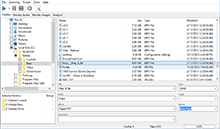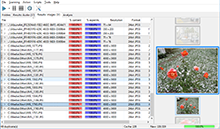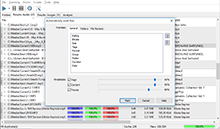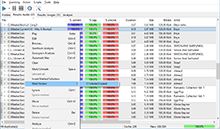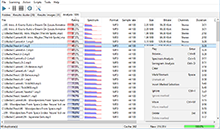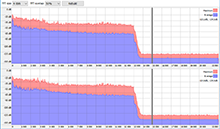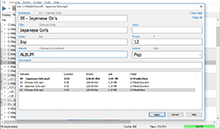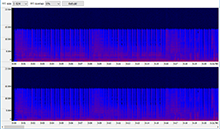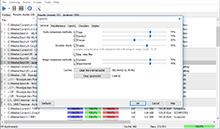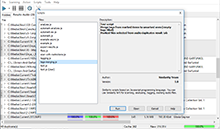|
Options - General settings The "General" tab – this is main settings of the program, mainly intended for setting the parameters of search and comparison of musical files. 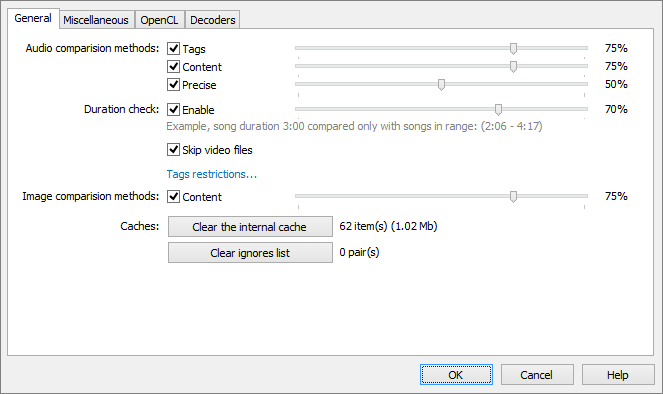
The "Audio comparison methods" group sets which comparison algorithm should the program use for audio files. Each method can be turned on and off separately. Also, you can set separate threshold values for each method. Only if a threshold value is exceeded, two files will be considered as duplicates and will be displayed in the result window. Note, 2 files will be included in to the result window if they meet a threshold value of at least one selected comparison methods, that is, the threshold works on the OR basis. Here are some more details about comparison methods: The "Tags" method – this method utilizes comparison based on tags stored in audio files (ID3, ID3v2, APE and so on). The tags included into comparison are: album, artist, song name and file name. The "Content" method compares audio files basing on their contents. For each song it makes a mathematical analysis of its contents and builds the so called "acoustic fingerprint" that is used for the actual comparison then. For this method to work, all required decoders must present, and the length of a song must be more than 1 minute. The "Precise" method also analyzes the content of an audio file, but unlike the above method, it uses more new and accurate technology of building the "acoustic fingerprints". For this method to work, all required decoders must present, and a song must be longer than 1 minute. This method is only available in the Premium version. "Duration check" – this option lets you limit the comparison with files of certain duration only. If the option is checked, only files that meet the threshold are compared with each other. The threshold value is calculated for the file with the longest duration. For example, 80% of a 120 min file gives the following range: from 0.8 * 120 = 96 min to 120/0.8 = 150 min. By using this option you can significantly reduce the amount of compared files and thus highly speed up the search. "Skip video files" - if the option is checked, Similarity skips all files with video data. "Tags restrictions..." - using this button you can specify, that comparison must be performed only if certain tag attributes are matching. For example, you may want to compare files with 90% matching "Artist" fields only. Note that if the field is empty, the comparison is also carried out. 
The "Image comparison methods" group sets which comparison algorithm should the program use for image files. Only one method available at this time. Here are some more details about comparison methods: The "Content" method compares image files basing on their contents. "Clear ignore list" – clear the list of ignored pairs and files. While working with the program you create and fill the ignore list containing file pairs that should be ignored while comparison and should not be displayed in the list of duplicates. Click this button to clear the ignore list. "Clear the internal cache". To hasten the work and subsequent scans, the program caches all scanned files. This eliminates the need of repeated decoding and analysis of files. Sometimes, you may want to clear the cache (for example to free up some space, or if the data in the cache became outdated) – this button is for this. |
Downloads
Premium version
Latest news
2021-11-17 Version 2.5.1 released2020-10-28 Version 2.4.4 released (Mac)2020-09-19 Beta 2.5.0 available2019-11-15 Version 2.4.3 released (Mac) |
 Similarity
Similarity